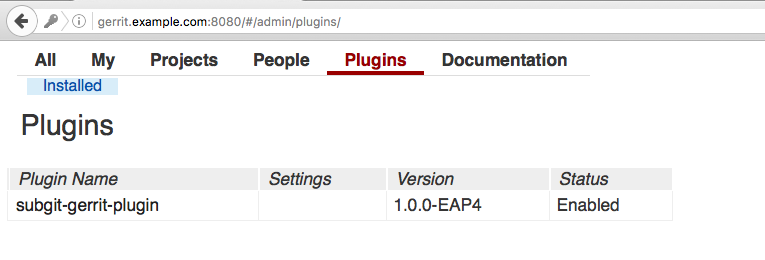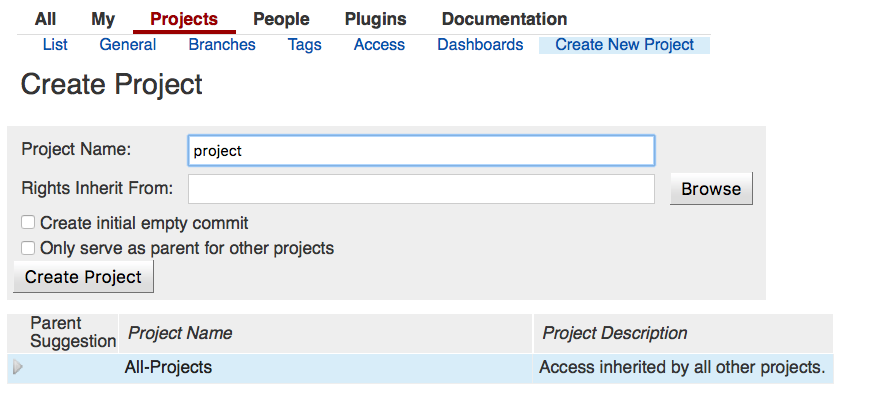Configure Gerrit server
- Login to console on the Gerrit server and install SubGit tool according to the Installation guide.
Download SubGit plugin for Gerrit server.
MD5 checksum: a2db62d13ce8ac5c55515c14f90ea28b
Compatible Gerrit versions: 2.9.x, 2.10.x, 2.11.x, 2.12.x, 2.13.x, 2.14.x and 2.15.x.Move the downloaded file into
GERRIT_SITE/pluginsdirectory:where
GERRIT_SITE– the directory that was used as$sitepathduring Gerrit installation.
Open Gerrit configuration file residing by the following path:
GERRIT_SITE/etc/gerrit.config
where
GERRIT_SITE– the directory that was used as$sitepathduring Gerrit installation.
Locatereceive.timeoutparameter and set it to 0:[receive] timeout = 0
if you have Git installed on this machine, it can be done by the following command:> git config -f GERRIT_SITE/etc/gerrit.config receive.timeout 0
Restart the Gerrit daemon:
if you have started the Gerrit daemon manually – stop it by Ctrl+C and then start it again:
Start Gerrit daemon> java.exe -jar bin\gerrit.war daemon --console-log
if you have Gerrit run as Windows service - restart the service using services.msc console or by commands:
> sc stop Gerrit > sc start Gerrit
Check if SubGit plugin is shown in Gerrit:
- Login to console on the Gerrit server and install SubGit tool according to the Installation guide.
Configure the repository
- Create an empty Git repository:
Open the Gerrit server console and navigate to
gitdirectory withinGERRIT_SITE:CD to git directory> cd GERRIT_SITE\git
where
GERRIT_SITE– the directory that was used as$sitepathduring Gerrit installation.
The newly created project directory should be present here and named
<given project name>.gitGit directory contain> dir Volume in drive C has no label. Volume Serial Number is B86A-EF32 Directory of c:\gerrit\git 11.05.2017 20:21 <DIR> . 11.05.2017 20:21 <DIR> .. 11.05.2017 17:50 <DIR> All-Projects.git 11.05.2017 17:50 <DIR> All-Users.git 11.05.2017 20:14 <DIR> project.git
Run this command to configure SubGit import:
> subgit configure --layout auto --trunk TRUNK SVN_URL GIT_REPO
where
SVN_URL– SVN project URL.GIT_REPO– path to the new Git repository.TRUNK– path, relative toSVN_URL, that leads to the SVN directory that acts as the main line of development.
Specify authors mapping
Configure authors mapping in the default authors mapping file:
GIT_REPOS/subgit/authors.txt
Or change
core.authorsoption so that it points to the global authors mapping file.Find more details about authors mapping in the Authors mapping article.
- Create an empty Git repository:
Import data into the Git repository
Run
> subgit import GIT_REPO
where
GIT_REPO– a path to the Git repository.Clone your new Git repository and start working with it
> git clone GIT_REPO WORK_TREE
where
WORK_TREE– a path to your working copy.Empty working tree case
If Git warns you that you are cloning an empty repository and you don't see your files in the working tree, most probably automatic branches and tags mapping didn't work correctly. In this case, mapping has to be set manually, see details on mapping in Branches and tags mapping.
- Get support:
If you have encountered any problems, see the following guides for more details:- SubGit configuration file reference
- Authors mapping
- Branches and tags mapping
- Branches and tags mapping examples
Note:
For one-time import, no license is needed.
Should you need any assistance, don't hesitate to contact us at support@subgit.com.